Google My Business (GMB) is a free and powerful tool that boosts your clinic’s visibility on Google Search and Maps, helping you attract more local patients.
It is one of the most powerful (and free) tools to help your clinic appear in local search results and Google Maps.
In today’s digital world, most patients turn to Google when searching for physicians. If your clinic doesn’t appear in local search results, you could be missing out on new patient opportunities every day.
What is Google My Business (GMB) for Private Practices?
Google My Business (GMB) is a free and powerful tool that helps private practice owners manage their online presence across Google Search and Google Maps.
It ensures that when potential patients search for healthcare services in their area, your clinic appears in local search results with essential details like location, contact information, patient reviews, and appointment booking options.
By setting up and optimizing your GMB profile, you can:
- Increase your clinic’s visibility when potential patients search for care.
- Provide key information like location, hours, and contact details.
- Build credibility with patient reviews.
- Make it easy for patients to book appointments directly from Google.
By optimizing your GMB profile, your practice can attract more local patients, and stand out from competitors.
How to Set Up a Google My Business Profile for Private Practices
Let’s walk through how to set up and optimize your GMB profile for your practice.

Step 1: Sign Up for Google My Business
Signing up your Google My Business (GMB) profile is the first step to making your clinic easy to find online. Follow these simple steps to get started:
- Go to Google My Business and click "Manage Now."
- Sign in with your Google account (preferably your clinic’s official email).
- Enter your practice name exactly as it appears on your website and social media to ensure consistency.
- Choose your business category carefully:
- Select “Doctor”, “Primary Care Physician”, or a more specific specialty like “Family Medicine Doctor” or “Pediatrician.”
- If you run a Direct Primary Care (DPC) or Concierge Practice, make sure to mention it in your business description for clarity.
.jpg)
Step 2: Add Your Clinic's Location & Service Area
Your location settings determine how and where potential patients can find your practice on Google Search and Maps. Make sure to select the most accurate option for your business model:
- If you have a physical location, enter your clinic’s full address. This will allow patients to easily find your practice on Google Maps, get directions, and visit in person. Ensure that the address matches what’s listed on your website and other online directories for consistency.
- If you provide home visits or telemedicine services, select “Yes” when asked if you also serve patients outside your location. Then, add the cities, regions, or ZIP codes where you offer services. This helps expand your local reach by showing your clinic in searches from those areas, even if you don’t have a physical office there.
- If you don’t have a public office, you can hide your exact address and instead display only your service area. This will ensure your business appears in relevant searches without revealing a specific street location.
.jpg)
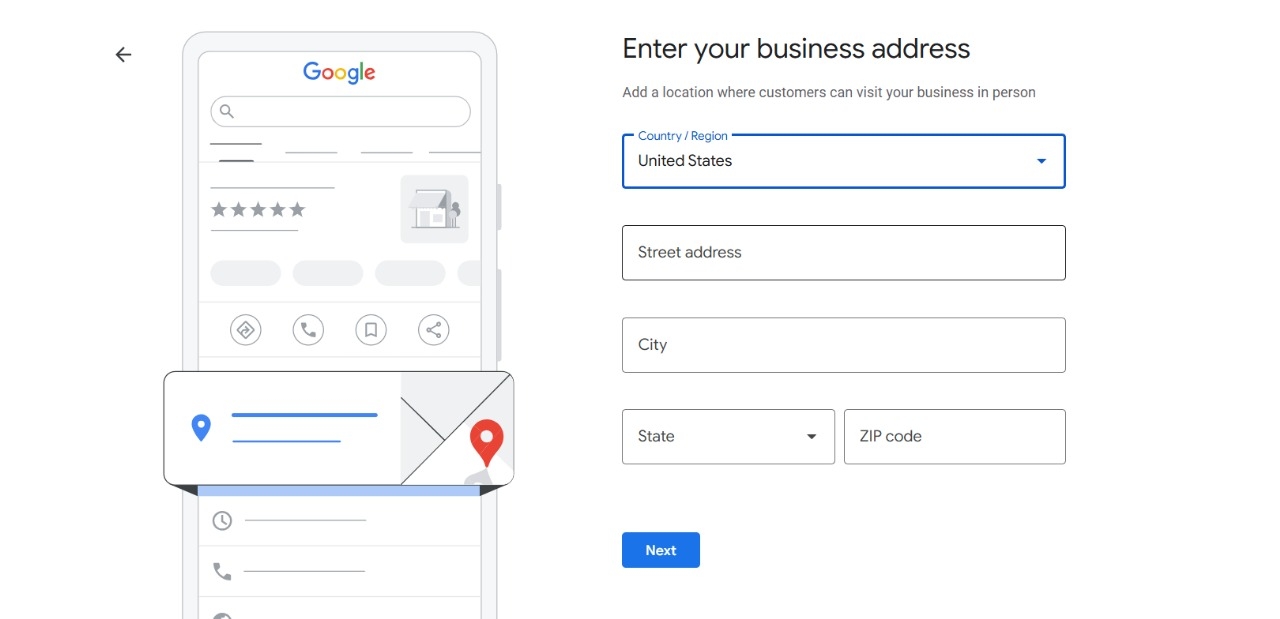
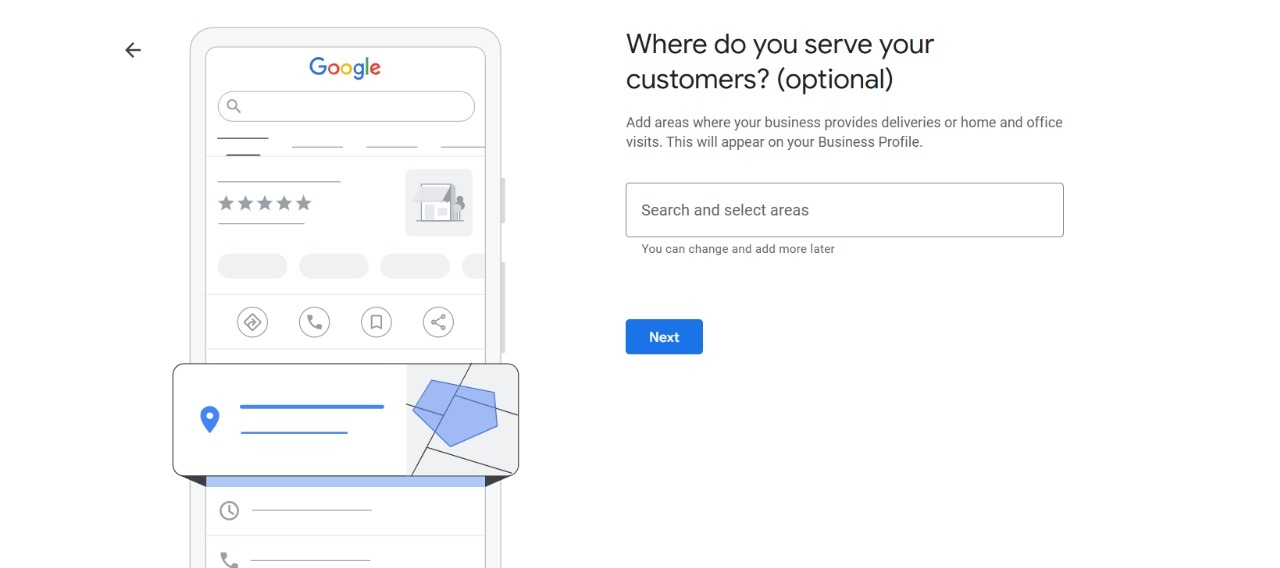
Step 3: Enter Contact Details & Website Link
Providing accurate and accessible contact details ensures that potential patients can easily reach out, book appointments, and learn more about your services.
- Add your phone number – This allows patients to call your clinic directly with just one click from Google Search or Maps. Make sure to use a business phone number rather than a personal one for a more professional appearance.
- Include your website URL – Link to your official website or a dedicated appointment booking page. This helps patients learn more about your practice, explore your services, and schedule visits effortlessly.
- Connect your telemedicine platform – If you offer online consultations, add a direct link to your telemedicine portal or scheduling system. This makes it easy for patients to book virtual visits, increasing accessibility and convenience.
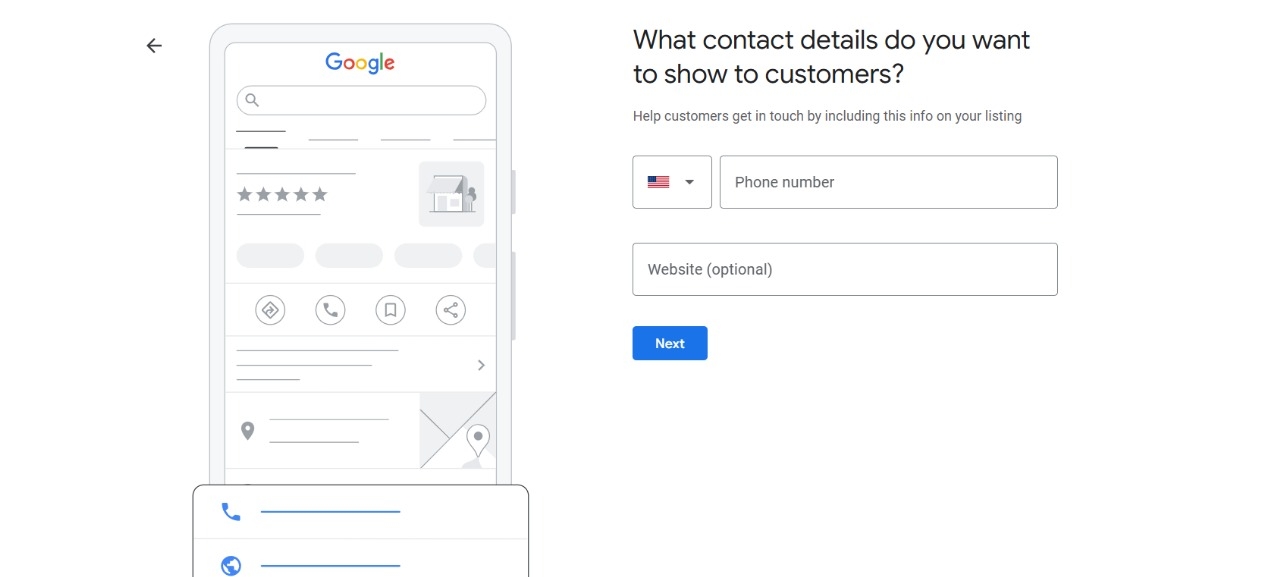
Step 4: Verify Your Business
Before your Google My Business (GMB) profile goes live, Google must verify that your clinic is a legitimate business. This step is essential to prevent fraudulent listings and ensure that only real doctors appear in search results.
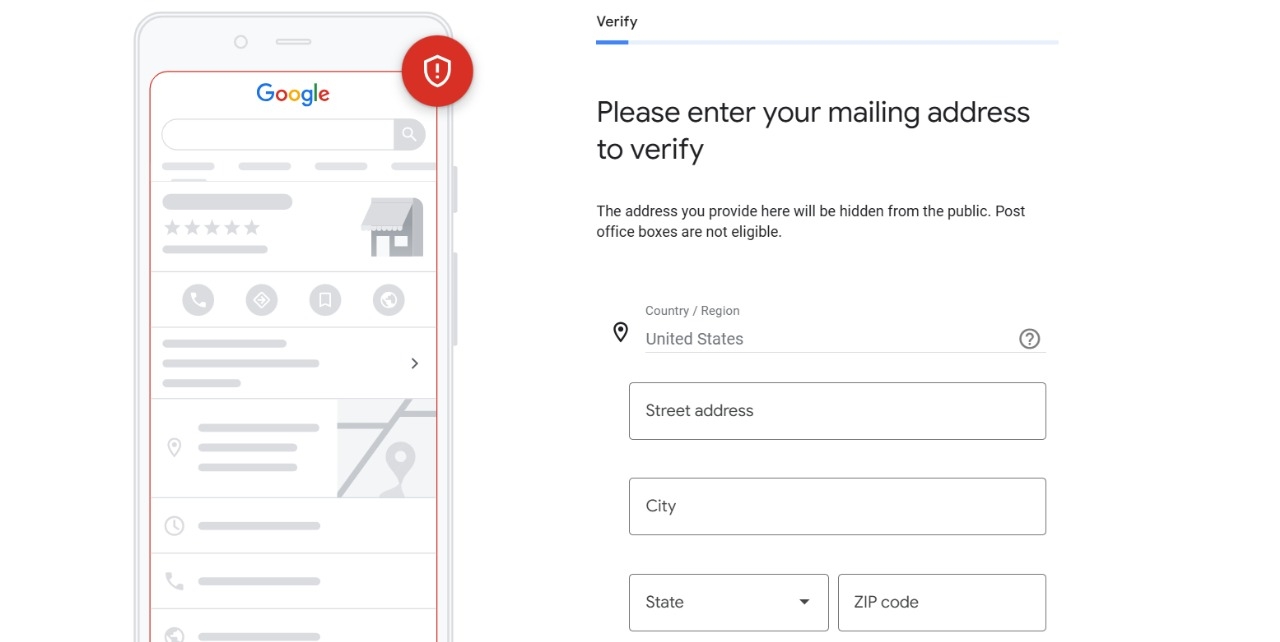
Primary Verification Method – Postcard by Mail
For most medical practices, Google will send a physical postcard to the clinic’s listed address. This postcard contains a unique verification code that must be entered into your Google My Business dashboard to confirm your location. The postcard usually arrives within 5 to 14 business days, so keep an eye on your mail.
Finalizing the Verification Process
Once you receive the verification code from Google, log into your GMB dashboard, enter the code, and complete the setup. Your business will then become publicly visible on Google Search and Google Maps, allowing patients to find and contact your clinic easily.
Step 5: Optimize Your GMB Profile for Maximum Patient Engagement
Now that your profile is set up, it’s time to optimize it for better search rankings and patient engagement.
1. Add High-Quality Photos
- Upload professional images of your clinic, exam rooms, waiting area, and staff.
- Include a logo and cover photo that match your branding.
- Google reports businesses with photos get 42% more requests for directions and 35% more website clicks.
2. Write a Patient-Focused Business Description
Your description should clearly explain:
- Your specialty & services (e.g., “We offer affordable Direct Primary Care with no insurance hassle.”).
- Who you serve (families, seniors, athletes, corporate employees, etc.).
- Any unique value propositions (e.g., “Same-day appointments & unlimited virtual visits for members.”).
Example:
"At [Your Clinic Name], we provide high-quality, patient-centered primary care without the hassle of insurance. Our Direct Primary Care model offers unlimited visits, transparent pricing, and personalized attention. Serving [City Name] and surrounding areas, we’re here to help you stay healthy on your terms."
3. Get More Google Reviews
Google reviews play a crucial role in helping your practice stand out. A high number of positive reviews not only boosts your ranking in local search results but also builds trust and credibility with potential patients.
Encourage Satisfied Patients to Leave a Review
The best way to get more reviews is to ask happy patients to share their experience. You can find your clinic’s Google review link in your Google My Business (GMB) dashboard – simply copy and send it via text, email, or even a QR code in your office.
Respond to All Reviews Professionally
Whether a review is positive or negative, always take the time to respond thoughtfully. Thank patients for their feedback and address any concerns with professionalism. This shows potential patients that you value their experience and are committed to excellent care.
Pro Tip: Automate Review Requests
Make the process seamless by setting up an automated review request system. After each appointment, send a follow-up text or email with a direct link to leave a review. This small step can significantly increase the number of reviews over time, improving your online reputation and search ranking.
More reviews = More trust = More new patients!
4. Post Regular Updates with Google Posts
- Keep your profile active by posting clinic updates, promotions, or health tips.
- Share seasonal health advice (e.g., flu shots in winter, allergy care in spring).
- Promote special services like telemedicine consultations or wellness memberships.
5. Enable Appointment Booking
Making it simple for patients to book appointments directly from Google can increase conversions and streamline your scheduling process. By enabling this feature, you reduce barriers for potential patients, allowing them to take action immediately.
Integrate with a Booking Platform
Google My Business allows integration with third-party scheduling platforms like certain EMR systems. If your practice already uses an online booking tool, check if it’s compatible with Google’s Reserve with Google feature for seamless scheduling.
Enable the “Book an Appointment” Button
In your GMB dashboard, you may have the option to enable a “Book an Appointment” button that appears directly in search results. This lets patients schedule a visit without having to visit your website, reducing friction in the booking process.
Optimize Your Scheduling Experience
- Ensure your availability is updated in the scheduling system to prevent double bookings.
- If you offer telemedicine, make sure patients can select virtual or in-person visits easily.
- Provide clear instructions on what patients need to bring or prepare before their appointment.
Growing a successful practice requires visibility, trust, and accessibility. By setting up your Google My Business, engaging with patients, and streamlining bookings, you make it easier for new patients to find and choose your clinic. Start today and watch your practice thrive!


_Easy-Resize.com%201.png)
